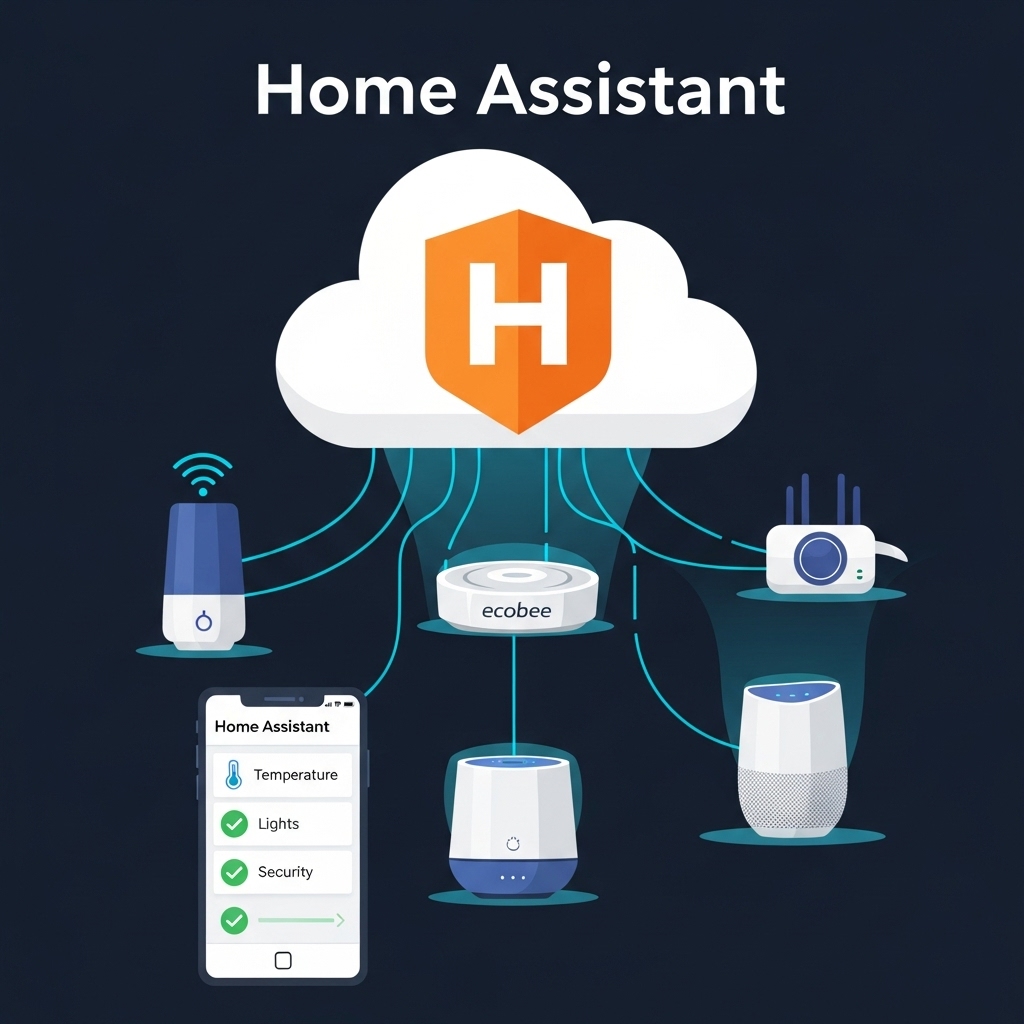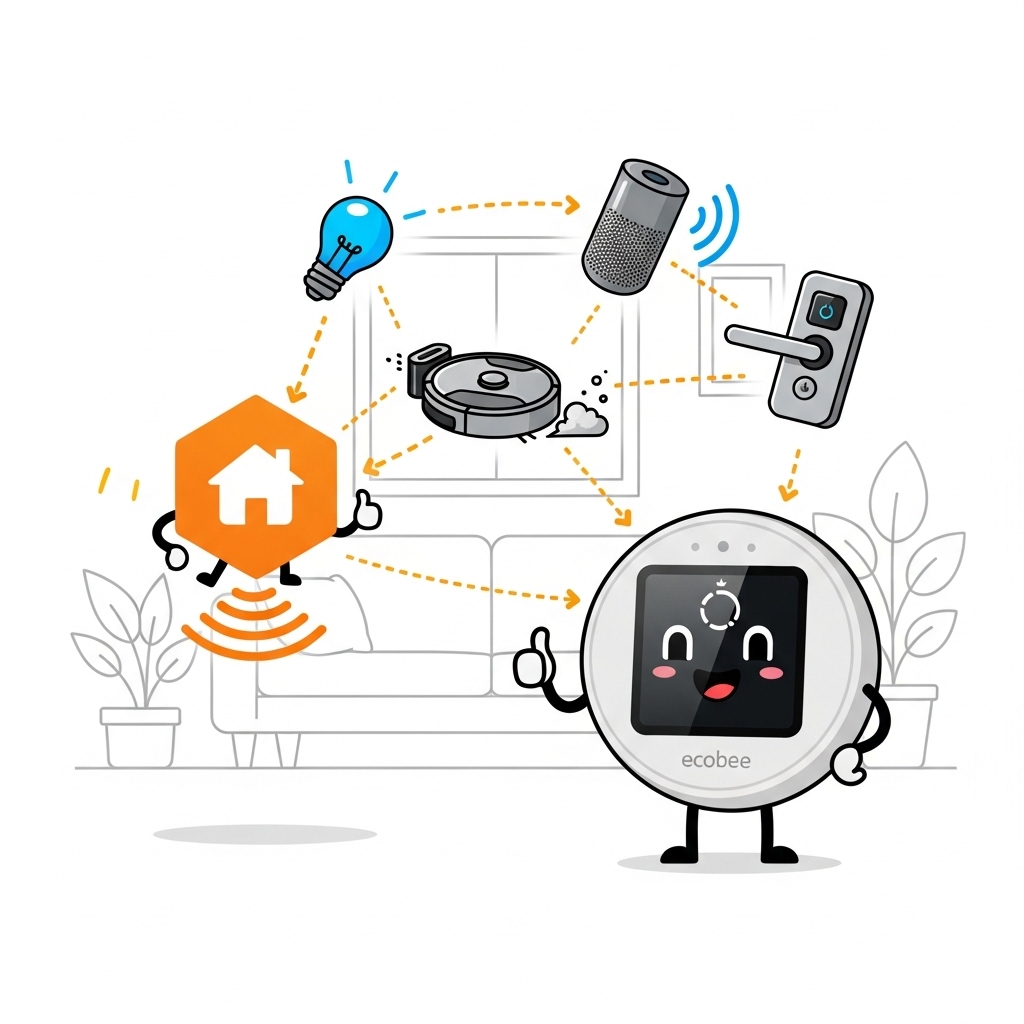🏠 Smart home automation has become simpler and more powerful thanks to platforms like Home Assistant and devices such as the Ecobee thermostat. Home Assistant is an open-source hub that allows you to control and automate all your smart devices from a single interface — no matter their brand. On the other hand, Ecobee is a popular smart thermostat designed to optimize your home’s energy efficiency and comfort. 🌡️ When you connect these two through Apple HomeKit, you gain even more flexibility. HomeKit acts as the secure bridge that allows seamless communication between Ecobee and Home Assistant, letting you monitor and adjust your home’s climate using Siri voice commands or smart automations.
Introduction
🌍 In today’s connected world, having a truly smart home means bringing all your devices together under one reliable system. That’s where Home Assistant, Ecobee, and Apple HomeKit come into play. Each of these technologies serves a unique purpose, but when combined, they unlock the full potential of smart home automation. 💡
Home Assistant is an open-source platform that acts as the brain of your smart home. It allows you to integrate hundreds of devices from different brands, automate daily routines, and monitor everything from one dashboard. 🧠 Meanwhile, Ecobee is one of the most advanced smart thermostats available, offering features like room sensors, energy-saving schedules, and voice assistant compatibility to help you maintain comfort while reducing costs. 🌡️
Now, add Apple HomeKit into the mix — a secure framework that enables smooth communication between Home Assistant and Ecobee. 🍎 Through HomeKit, you can control your thermostat using Siri, create automations triggered by location, or link it with other Apple-compatible accessories like lights and sensors. This not only enhances convenience but also ensures privacy and stability in your home network. 🔐
By learning how to add Ecobee to Home Assistant through HomeKit, you’ll gain the best of all worlds: Home Assistant’s deep customization, Ecobee’s smart climate management, and HomeKit’s seamless integration and security. Whether you’re a tech enthusiast or just starting your smart home journey, this guide will walk you through every step — from setup to optimization — so you can enjoy effortless comfort and smarter control every day. ⚙️✨
Main
Why Integrate Ecobee with Home Assistant Through HomeKit? 🤔
Integrating Ecobee with Home Assistant through HomeKit creates a powerful smart home ecosystem. You get Home Assistant’s advanced automation capabilities, Ecobee’s intelligent climate control, and HomeKit’s secure, smooth communication. This combination ensures your home is comfortable, energy-efficient, and fully automated. 🌟
Benefits of This Integration 🏡
- Centralized Control: Manage your thermostat along with lights, sensors, and other devices from a single dashboard.
- Voice Automation: Use Siri to adjust temperature or trigger routines.
- Energy Efficiency: Ecobee sensors and schedules optimize comfort while saving on bills.
- Secure Connectivity: HomeKit provides encrypted communication between devices.
- Custom Automations: Trigger actions based on temperature, motion, or time of day.
Step-by-Step Guide: Adding Ecobee to Home Assistant Through HomeKit 🔧
1. Prepare Your Devices ⚡
- Ensure your Ecobee thermostat is connected to your Wi-Fi and configured through the Ecobee app.
- Make sure your Home Assistant instance is up to date and running smoothly.
- Confirm that Apple HomeKit is set up on your iPhone, iPad, or HomePod.
2. Enable HomeKit Integration in Home Assistant 🍎
- Go to Home Assistant Settings > Integrations.
- Search for “HomeKit” and select the integration.
- Follow the prompts to add HomeKit bridge to your Home Assistant instance.
3. Add Ecobee to HomeKit 🔗
- Open the Ecobee app and enable HomeKit support in your thermostat settings.
- Use the HomeKit code to pair Ecobee with HomeKit.
- Confirm the thermostat appears in your Home app and can be controlled with Siri.
4. Connect HomeKit to Home Assistant 🧩
- In Home Assistant, go to Integrations > HomeKit Controller.
- Select Ecobee from the list of discovered devices.
- Complete the pairing process to enable Home Assistant to control Ecobee through HomeKit.
Key Features and Automations You Can Use ⚙️
- Smart Climate Control: Adjust temperature automatically based on occupancy or time of day. 🌡️
- Energy-Saving Automations: Turn off HVAC when windows are open or rooms are unoccupied. 💡
- Voice Commands: Use Siri to change temperature or set scenes like “Good Morning” or “Movie Time.” 🎤
- Notifications: Receive alerts if temperature drops too low or if sensors detect unusual activity. 📲
Pros and Cons of This Integration ✅❌
- Pros
- Seamless automation between devices
- Enhanced energy efficiency
- Secure HomeKit communication
- Customizable routines and triggers
- Cons
- Initial setup can be complex for beginners
- Some advanced Ecobee features may not be fully supported in Home Assistant
- Requires Apple ecosystem for full functionality
Conclusion ✨
Adding Ecobee to Home Assistant through HomeKit brings together the best of three worlds: Home Assistant’s automation power, Ecobee’s smart climate control, and HomeKit’s secure, user-friendly interface. Once integrated, you can enjoy voice commands, smart automations, and energy-efficient home climate management, all from a single hub. Whether you’re a smart home enthusiast or just getting started, this setup ensures your home is smarter, more comfortable, and fully automated. 🌟🏠
Affiliate Disclaimer
This site contains affiliate links, which means that we may receive a small commission, at no cost to you, if you make a purchase through a link. We only promote products or services that we use personally and believe will add value to our readers. Please read our full disclosure policy for more information. Thank you for supporting our site!